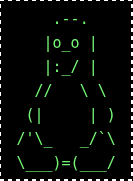Disabling the GNOME Keyring in Ubuntu and Linux Mint: A Case for User Choice Over Enforced Security
Posted on 2025-09-18
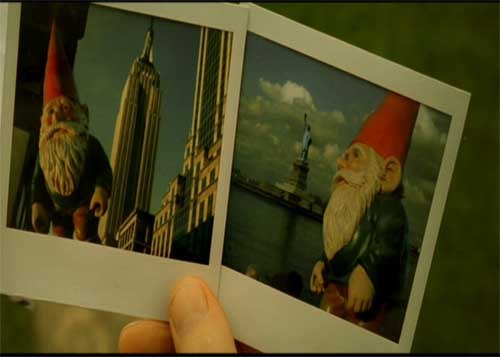
[Photo of a gnome traveling the world as depicted in the film 'Amelie' signals the annoyance of its replicating a keyring password that often times becomes the deal breaker for a novice user to not use Linux.]
In the world of Linux distributions like Ubuntu and Linux Mint, the GNOME Keyring serves as a built-in credential manager designed to securely store passwords, encryption keys, and other sensitive data. It's integrated into the desktop environment to automatically handle things like Wi-Fi passwords, SSH keys, and application logins. However, for many users—especially those who prefer not to deal with an additional password manager or who rely solely on their web browser's built-in one—the keyring often manifests as an unwelcome prompt. This dialog box demands a "keyring password" upon login or when accessing certain features, which can feel redundant and intrusive.
While the keyring aims to enhance security by encrypting stored credentials, its enforced use in default setups has sparked debate. In this article, we'll explore step-by-step methods to disable or bypass it in Ubuntu and Linux Mint. More importantly, we'll argue that the emphasis on the keyring's necessity is overstated, particularly when it alienates novice, elderly, and disabled users, potentially driving them away from Linux altogether.
The Overplayed Importance of the GNOME Keyring: Prioritizing Accessibility Over Rigid Security
Proponents of the GNOME Keyring often tout it as a critical layer of protection, arguing that without it, credentials could be exposed if a device is compromised. But let's unpack this. For users who opt out of any dedicated password manager, the keyring doesn't add meaningful security—it merely introduces an extra hurdle. Many people store passwords exclusively in their browser (e.g., Chrome or Firefox), which already requires its own login and persists across sessions on a personal computer. Browsers like these use their own encryption mechanisms, often tied to the user's account, making the keyring's role duplicative at best.
The real issue is that the keyring's prompts can render a system confusing or even unusable for certain demographics. Novice users, unaccustomed to Linux's intricacies, may mistake the prompt for a system error or forget the password entirely, leading to locked-out credentials and frustration. For elderly individuals, who may struggle with memory retention or fine motor skills, an additional dialog box disrupts the simplicity they need for daily tasks like checking email or browsing the web. Disabled users, including those with cognitive impairments or visual challenges, face amplified barriers: screen readers (like Orca in GNOME) might not always handle the prompt intuitively, and the extra step can exacerbate conditions like dyslexia or anxiety disorders.
This isn't hyperbole—Linux's accessibility ecosystem, while improving, still lags in user-friendliness for non-technical audiences. Updates to core components like GTK (used in GNOME) have been known to inadvertently break assistive tools, further complicating matters. Enforcing the keyring ignores these realities, turning what should be an empowering open-source OS into a roadblock. What a moderate user sees as a "simple" security feature becomes an insurmountable wall for others, potentially deterring them from adopting Linux and sticking with more prompt-free alternatives like Windows or macOS.
In low-risk environments—such as a home laptop used for casual browsing—the benefits of the keyring are marginal compared to the usability costs. Users who avoid saving sensitive data locally or use two-factor authentication elsewhere don't need this layer. By making the keyring optional rather than mandatory, distributions could foster inclusivity without sacrificing core security principles. After all, true user empowerment means giving people the choice to configure their systems as they see fit.
How to Disable the GNOME Keyring in Ubuntu
Ubuntu, especially versions like 24.04 LTS (and the upcoming 25.04 as of 2025), tightly integrates the GNOME Keyring via the Seahorse application (Passwords and Keys). Disabling it involves either setting a blank password (which unlocks it permanently) or removing the service entirely. Note: Setting a blank password stores credentials unencrypted, which is suitable for low-risk setups but reduces security. Always back up your data first.
Method 1: Set a Blank Password (Recommended for Most Users)
Open the "Passwords and Keys" application. You can search for it in the Activities overview or run seahorse in the terminal.
In the sidebar, locate the "Login" keyring (it might be under "Passwords").
Right-click on "Login" and select "Change Password."
Enter your current keyring password (usually your login password) in the "Old Password" field.
Leave the "New Password" and "Confirm" fields blank, then click "Continue." Confirm any warnings about reduced security.
This method eliminates prompts without uninstalling anything, preserving functionality for apps that might rely on it.
Method 2: Remove Keyring Files or Uninstall the Package (For Complete Disable)
Open a terminal (Ctrl+Alt+T).
Navigate to the keyring directory: cd ~/.local/share/keyrings.
Delete the files: rm login.keyring (or all files with rm * if you're sure).
For a full removal, uninstall the package: sudo apt remove gnome-keyring.
Reboot your system.
If prompts persist in apps like Chrome, edit the browser's desktop file to use basic storage: Right-click the Chrome icon > Properties > Command, add --password-store=basic at the end.
Test after changes—some network features might require re-entering credentials.
How to Disable the GNOME Keyring in Linux Mint
Linux Mint, built on Ubuntu, uses similar tools but often with Cinnamon or MATE desktops. As of Mint 22 (based on Ubuntu 24.04 in 2025), the process mirrors Ubuntu's but can be done via the menu or Synaptic Package Manager.
Method 1: Set a Blank Password
Go to Menu > Accessories > Passwords and Keys (or search for it).
Right-click the "Login" keyring.
Select "Change Password."
Enter your old password, leave the new one blank, and confirm.
This is the simplest way and keeps the system intact.
Method 2: Delete Files and Remove Package
Open File Manager and navigate to /home/yourusername/.local/share/keyrings.
Delete the files inside (e.g., login.keyring and user.keystore).
Launch Synaptic Package Manager (install if needed: sudo apt install synaptic).
Search for gnome-keyring-pkcs11 and mark it for removal.
Apply changes and reboot.
For browser-specific issues, apply the same --password-store=basic flag as in Ubuntu.
Despite efforts to disable the GNOME keyring in Ubuntu and Linux Mint, system updates frequently reinstate it as the default password manager, reintroducing unwanted prompts. Permanently disabling it requires advanced steps—such as marking packages as held or editing PAM configurations—that are far beyond the capabilities of novice, elderly, or disabled users. This persistent reinstatement undermines the open-source ethos of user choice and accessibility.
We urge developers of GNOME, Cinnamon, MATE, and other desktop environments to make the keyring an optional feature, not a compulsory one. The open-source community has long positioned Linux as a refuge from the rigid, user-hostile practices of proprietary systems like Microsoft Windows, which often impose features without consent. Mandating the keyring mirrors this compulsion, creating unnecessary barriers for users who seek simplicity—especially those new to Linux or with cognitive, visual, or motor impairments. A single unexpected prompt can render a system inaccessible, driving away the very users the community aims to welcome.
By making the keyring opt-in, Linux distributions can uphold the principle of freedom, ensuring platforms are inclusive and adaptable to diverse needs, not rigid systems that confuse and alienate. Let’s build an open-source ecosystem that empowers all users, not just the technically adept.
Conclusion: Empowering Users Through Simplicity
Disabling the GNOME keyring in Ubuntu and Linux Mint is often the way to go for many users and restores a seamless experience for those who find it unnecessary, until the next upgrade. By arguing against its enforced use, we highlight a broader need in Linux development: balancing security with accessibility. For novices, the elderly, and disabled users, every extra prompt is a potential deal-breaker, underscoring why options like browser-only management should be respected without judgment. If Linux aims to be for everyone, it must prioritize inclusivity—starting with ditching mandatory features that over-complicate the basics. If you're setting up systems for vulnerable users, consider these tweaks early to ensure a welcoming environment.